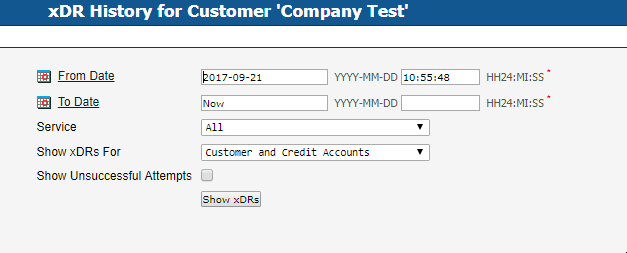Log into PortaBilling and select “Customers”
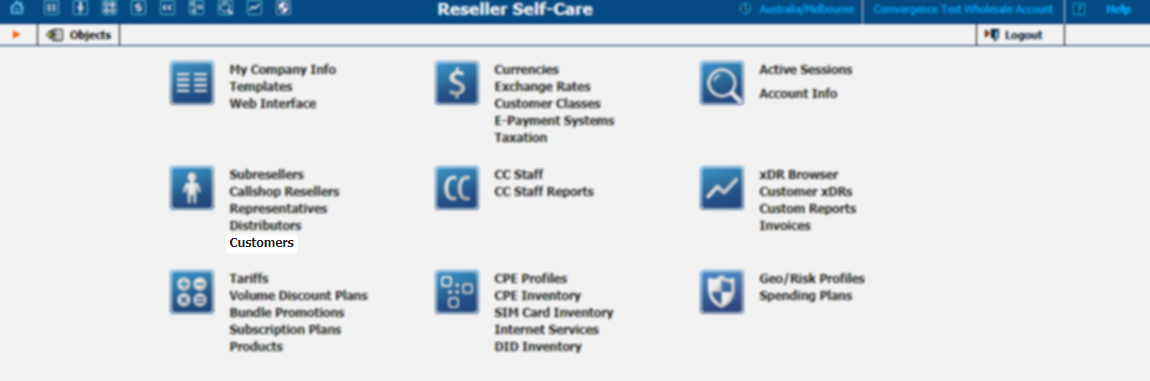
To configure an existing customer, search for the customer name in the search box, to create a new customer, select Add

Basic Customer Info
Basic Customer info such as Company Name, Contact Details & Address are configured on the first page displayed when creating /editing customers.
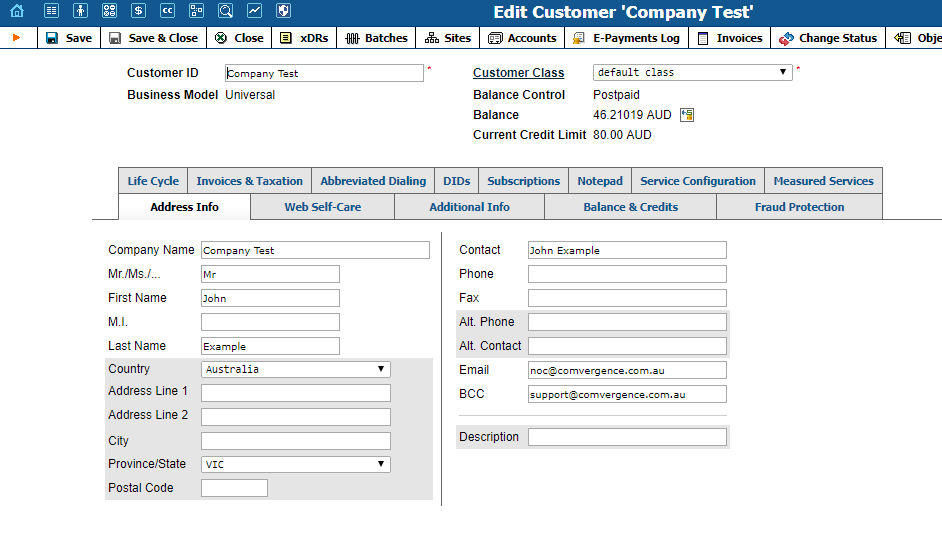
Subscriptions
Monthly recurring charges, such as a monthly service fee, DID rental, etc, are configured under Subscriptions.
(Call Charges are calculated automatically based on the product selected for the Accounts)
To view / edit the Subscriptions, select Subscriptions tab for the customer.
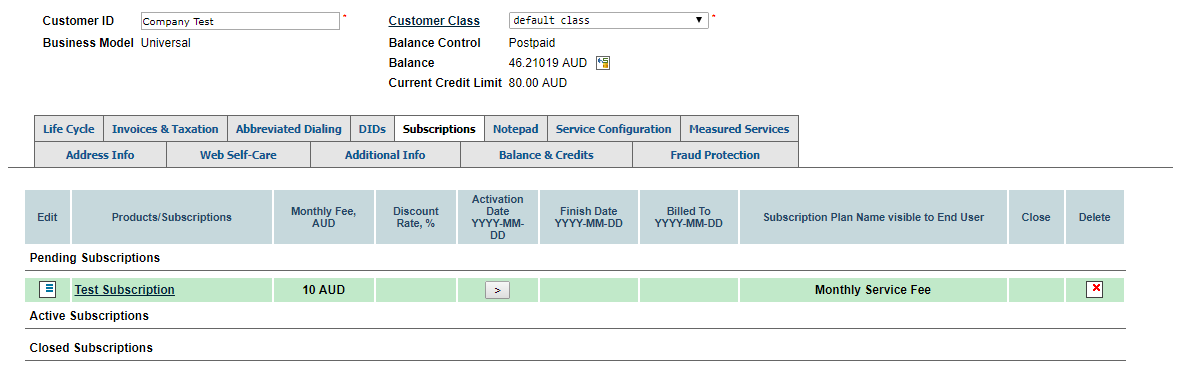
Service Configuration
Service Configuration sets the defaults for voice calls for the customer.
These settings can generally be configured per-account, as well as globally.
Voice Calls
Accept Caller Identity
- Favor forwarder – Use the redirector-provided ID for caller identification.
- Caller only – Use the caller-provided ID for caller identification.
- None – Do not accept caller-provided ID for caller identification.
Supply Caller Identity
- Yes – accept the remote network and maintain caller ID on outgoing headers (even for private calls).
- No – do not accept the remote network and strip any private caller’s ID.
Music On Hold
Defines the music on hold to be used with the IP Centrex environment.
- Select Enabled to activate this feature for the customer.
- Select Disabled to make this feature unavailable to the customer.
File
Defines the music on hold to be used with the IP Centrex environment.
- Select the music from the list.
- Select Upload New Music to upload your own music. The Upload New Music dialog box appears.
- In the Upload New Music dialog box, select a file on your local file system using the Browse button.
- To rename the music, enter the desired name in the Music Name field; otherwise the local file name will be used.
- Then click Upload.
- The uploaded music will replace the previous entry in the list, and is usually enabled within 10 minutes.
Limit simultaneous calls
Engage real-time checks of the number of concurrent calls made by this customer’s accounts. When the specified number of concurrent calls has already been established (calls are in a “connected” state) and the account tries to place another call, that call will be rejected.
Max number of simultaneous calls
Allow only a specific number of concurrent calls (regardless of their type, such as incoming or outgoing) for this customer’s accounts.
Max number of incoming calls
Allow only a specific number of concurrent incoming calls for this customer’s accounts.
Max number of outgoing calls
Allow only a specific number of concurrent outgoing calls for this customer’s accounts.
Max number of forwarded calls
Allow only a specific number of concurrent forwarded calls for this customer’s accounts.
Dialing Rules
Dialing Rules define the number format used by customers dialing out and the caller ID format for numbers coming in.
Complex dialing rules can be configured by generally one of two setups are used:
No Dialing Rules (E164)
All calls are made in E164 format (etc 61399130000). International calls do not require 0011 prefix.
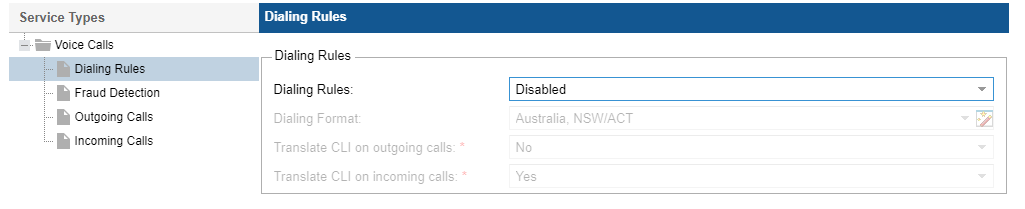
Localised Dialing Rules (0NSN)
Calls can be made made in 03 9913 0000 format, or 9913 0000 format if the number is in the same area code.
You will need to select the appropriate dialing rules for the state in which the customer resides in this case.
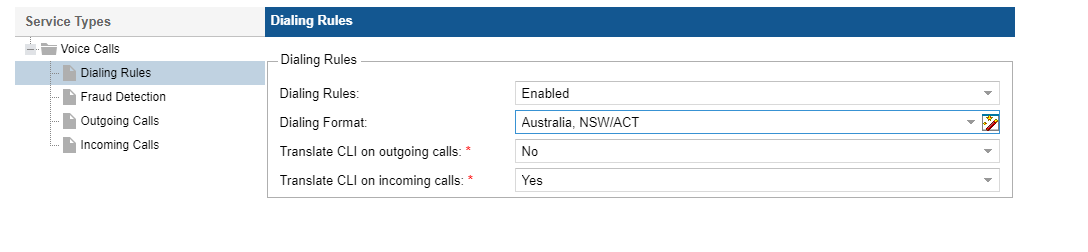
Outgoing Calls
Override Identity
- Never - Do not override edintity at all - Allows customers to present any 61xxxxxxxxx formatted number. (Not recommended).
- If Different from Account ID and Aliases - This will overwrite the caller ID if it is not a caller ID that matches the Account ID or the Aliases listed on that account.
- If different from All Customer Accounts - This allows customers to present any caller ID under thier account, but no others.
- Always - Always overwrite caller ID.
Call Barring
- Defined by Account Product
- Enabled (Need to specify Countries)
- Disabled (No limitations on Countries dialable)
Balance & Credits
Viewing Call Records & Charges
To view a customer's call records and charges select “xDRs” in the top panel.

Select the date range and select Show xDRs to view the call records.